Installation of Noctule#
Noctule is available as a plugin for JetBrains IDEs and Android Studio. The plugin and a Swift toolchain are required to use all features.
Installation of Noctule#
Noctule is available on the JetBrains Marketplace and can be installed from within the IDE.
To install the plugin, open Preferences → Plugins → Marketplace and search for “Noctule”. Click Install next to the plugin to install it. Restart the IDE if you are asked to do so.
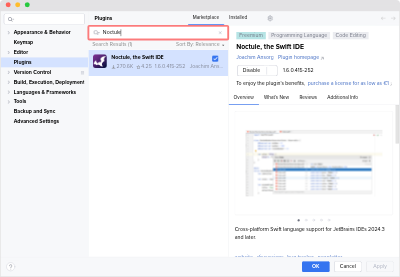
Installation of a Swift Toolchain#
Noctule needs a Swift toolchain to work. Basic features like syntax highlighting work without a Swift toolchain.
By default, Noctule attempts to automatically detect all Swift toolchains available on your system. If the detection fails, it’s possible to manually add the location of a Swift toolchain.
Noctule works best with the latest version of Swift. Install version 6.2 or later.
Supported Toolchains#
Noctule needs an installed Swift toolchain to provide the full functionality. Noctule detects toolchains managed by Swiftly and XCode and also manually installed toolchains.
- Swiftly Toolchains macOS Linux
- Swiftly manages Swift toolchains on Linux and macOS. Windows is not supported yet by Swiftly. But if you open a project from Windows WSL, Swiftly toolchains are detected on the WSL Linux system.
- XCode Toolchains macOS
- The Swift toolchain bundled with XCode is supported. If there are multiple installations of XCode, then Swift of each installation is detected automatically.
- Manually Installed Toolchains macOS Linux Windows
- As a fallback, manually installed Swift toolchains are detected in
$PATH. - On Windows, the recommended installation method is the Windows Package Manager. Noctule detects the default installation location.
- User-Defined Swift Toolchains
- If the automatic detection fails, you can manually configure the toolchain location in the plugin settings.
To add a user-defined toolchain, go to Preferences → Build, Execution, Deployment → Noctule, the Swift IDE. Open the popup next to the dropdown of available Swift toolchains and click Add User-Defined Toolchain… .
A dialog will open where you can specify the location of the
swiftexecutable of the toolchain you want to use. Please make sure that the binarysourcekit-lspis available in the same directory as theswiftyou choose.